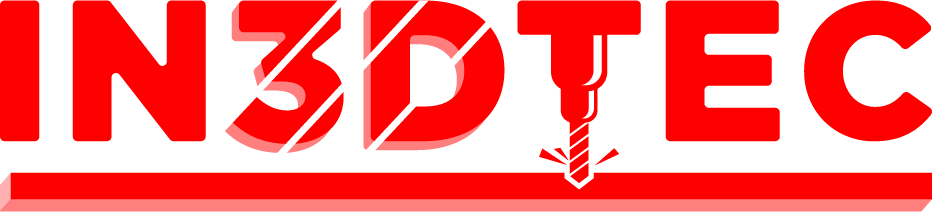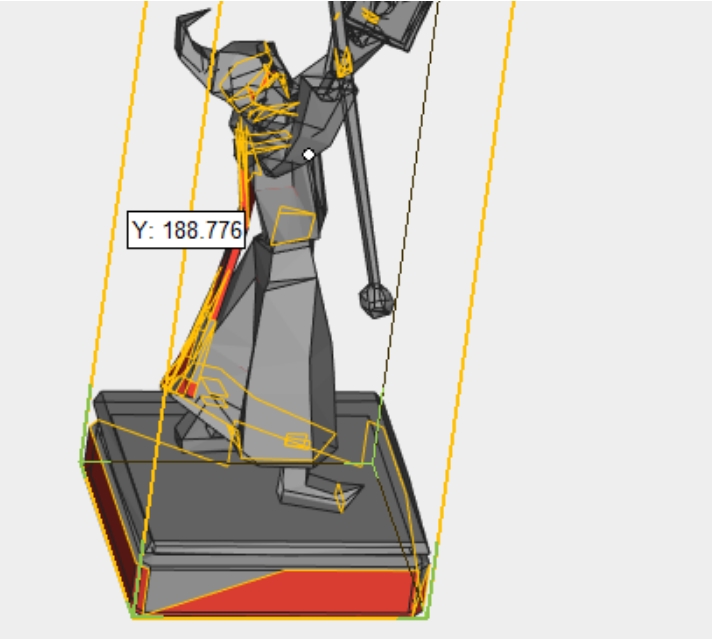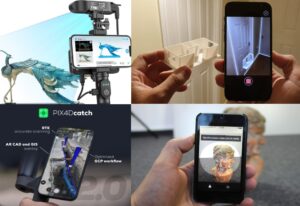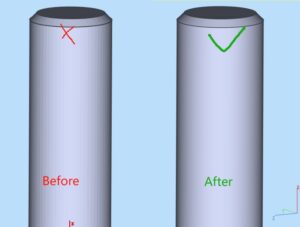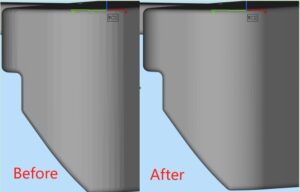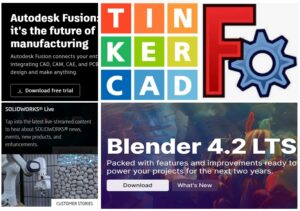Top Free Tools for Repairing STL Files in 3D Printing
3D printing has revolutionized the way we create objects, but it’s not without its challenges. One common issue that many enthusiasts face is dealing with corrupted or flawed STL files. Fortunately, there are several free tools available that can help you repair these files and ensure a successful print. In this blog, we’ll explore some of the most popular options.
Overview:
Meshmixer is a powerful tool developed by Autodesk that allows users to manipulate 3D meshes easily. It includes a robust repair function that can fix various issues with STL files.
Key Features:
– Automatic mesh repair: Just load your STL file, and Meshmixer will analyze and fix it.
– Advanced editing tools: You can modify your model before printing, including scaling, rotating, and combining meshes.
How to Use:
- Import your STL file into Meshmixer.
- Select the “Analysis” menu and choose “Inspector.”
- Fix any highlighted issues, then export the repaired model.
Overview:
Netfabb Basic is a free version of Autodesk’s Netfabb software, specifically designed for 3D printing. It offers tools to repair and prepare STL files for printing.
Key Features:
– STL repair functions: Automatically identifies and fixes common issues.
– Orientation tools: Helps you position your model for optimal printing.
How to Use:
- Open your STL file in Netfabb Basic.
- Use the “Repair” tool to fix any errors.
- Save the repaired file for printing.
Overview:
Microsoft 3D Builder is a user-friendly application that comes pre-installed on Windows 10. It provides a simple way to view and repair STL files.
Key Features:
– Easy-to-use interface: Perfect for beginners who want a straightforward solution.
– Automatic repair options: Quickly fix common mesh problems.
How to Use:
- Open 3D Builder and import your STL file.
- Use the “Repair” function to identify and fix issues.
- Save your repaired file for 3D printing.
Overview:
Blender is a versatile open-source 3D modeling software that includes tools for repairing and editing STL files. While it has a steeper learning curve, it’s incredibly powerful for those willing to invest the time.
Key Features:
– Extensive editing capabilities: Modify your mesh in various ways beyond simple repairs.
– Community support: A vast number of tutorials available online.
How to Use:
- Import your STL file into Blender.
- Enter Edit Mode to inspect and fix mesh issues manually.
- Export the repaired file as an STL for printing.
Overview:
Sculptris is a free 3D sculpting tool that allows for easy manipulation of models. While primarily focused on sculpting, it also offers basic mesh repair capabilities.
Key Features:
– Intuitive interface: Great for beginners and those focused on artistic creation.
– Basic repair functions: Identify and fix mesh errors before printing.
How to Use:
- Open your STL file in Sculptris.
- Use the tools available to smooth and repair your model.
- Export the final version for printing.
Some 3d printing slicing software, such as PrusaSlicer and Bambustudio, also do simple repair work.
Conclusion
Repairing STL files is a crucial step in the 3D printing process. By utilizing these free tools, you can enhance your 3D modeling workflow and reduce the risk of print failures. Whether you prefer a straightforward approach with Meshmixer or need the advanced capabilities of Blender, there’s a tool out there that fits your needs. Happy printing!